Many Instagram users initially set up a business account to access features like insights, promotions, and the ability to add contact information. However, there might come a time when you decide that a personal account better suits your needs. Whether you’re looking to simplify your experience or no longer require business-specific tools, knowing how to revert your Instagram account from business back to personal is essential. Here’s a comprehensive guide to help you make this change smoothly.
Why Switch From a Business Account to a Personal Account?
Before diving into the process, it’s important to understand why someone might choose to switch their account type:
- Simplified User Experience: A personal account is straightforward and lacks the extra tabs and metrics that come with business accounts.
- Privacy Preferences: Personal accounts can be set to private, unlike business accounts, giving users more control over who sees their content.
- Reduced Notifications: Business accounts often generate more notifications related to metrics and follower interactions. Switching to personal can minimize this.
Step-by-Step Guide to Turn Off Business Account on Instagram
If you’re ready to change your Instagram business account back to a personal account, follow these straightforward steps:
1. Open the Instagram App
- Ensure you’re logged in to the account you wish to change. Navigate to the home screen of your profile by tapping on your profile picture icon in the bottom-right corner.
2. Go to Your Account Settings
- Tap the three horizontal lines (menu icon) located at the top-right corner of your profile screen.
- Select “Settings and Privacy” from the dropdown menu.
3. Navigate to Account Type Settings
- Scroll down and find the “Account type and tools” section. Tap on it to access settings related to your account type.
4. Switch to a Personal Account
- Once in the account type settings, look for the option that reads “Switch account type”.
- Tap on it, and you’ll see two options: “Switch to Personal Account” and “Switch to Creator Account”.
- Choose “Switch to Personal Account”.
5. Confirm Your Decision
- Instagram will display a warning or a confirmation prompt outlining what you may lose by switching (e.g., access to insights, promotions, and contact buttons).
- Confirm your choice by tapping “Switch to Personal Account” once more.
6. Verification of Changes
- Once the process is completed, your account will revert to a personal type, and you’ll no longer see business-specific tools or analytics on your profile.
Important Considerations When Switching to a Personal Account
- Loss of Insights and Analytics: Business accounts come with detailed analytics and insights about audience interactions, post reach, and more. Switching to a personal account means losing access to this data.
- Content and Ads: Any active promotions or ads will be paused, and you won’t be able to create new ones unless you switch back to a business or creator account.
- Contact Information: Your contact buttons (e.g., email, phone number) will be removed from your profile, streamlining it to a standard personal format.
Benefits of Switching Back to a Personal Account
Switching your Instagram account type can offer several advantages, depending on your goals:
- Enhanced Privacy: Personal accounts can be set to private, allowing only approved followers to see your posts.
- Streamlined Experience: Without business tools, navigating the app can be more straightforward and less cluttered.
- Better Personal Engagement: A personal account encourages genuine interactions, focusing on personal connections rather than data-driven growth.
Tips for Managing Your Account Post-Switch
- Review Your Profile: After switching to a personal account, check your profile details to ensure everything looks as you want, and consider updating your bio or content accordingly.
- Adjust Privacy Settings: If desired, switch your profile to private by navigating to “Settings and Privacy” and toggling the “Private Account” option.
- Interact Authentically: Focus on personal connections and interactions without the pressure of analytics or metrics.
FAQs: How to Turn Off Business Account on Instagram
1. Will I lose my followers when I switch to a personal account? No, switching account types will not affect your followers. They will remain the same regardless of the account type.
2. Can I switch back to a business account later? Yes, you can switch back to a business or creator account at any time by following a similar process but choosing “Switch to Business Account” instead.
3. Will my content be affected? Your posts, photos, and videos will remain intact when you switch to a personal account. Only business-related tools and analytics will be removed.
Conclusion
Switching your Instagram account from a business to a personal account is a simple process that comes with benefits and trade-offs. By understanding why and how to turn off your Instagram business account, you can make an informed decision that aligns with your social media goals. Whether it’s for enhanced privacy, a simpler experience, or personal engagement, knowing how to make this change empowers you to manage your Instagram presence on your own terms.
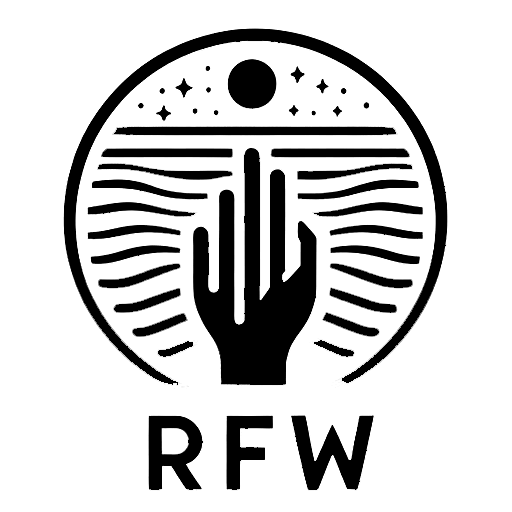
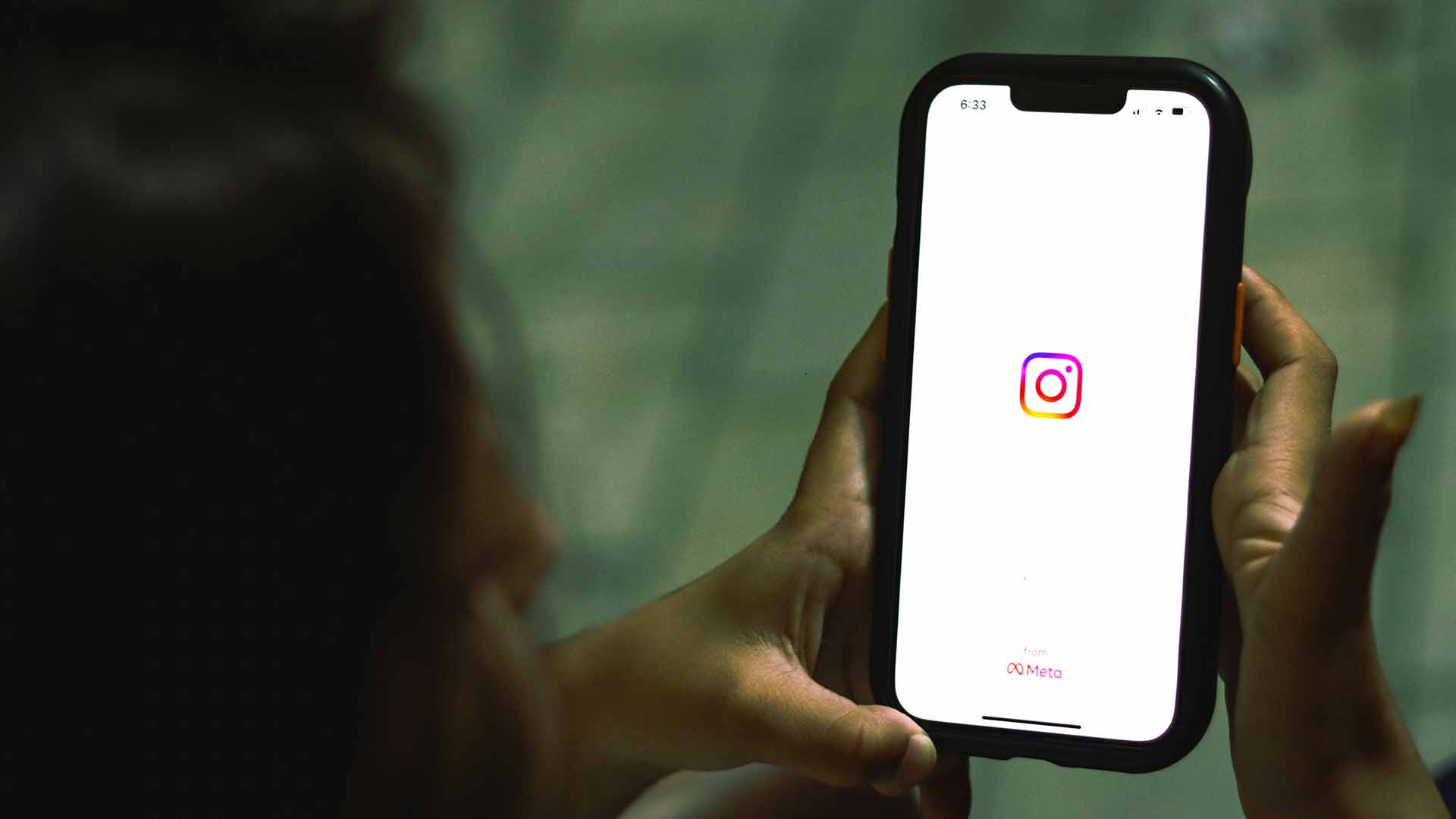
Leave a Reply